Inkscape DXF to SVG on Linux and Windows Command line solution
Assume that I am converting truelove5.dxf to truelove5.svg in an A4 size canva.
Windows:
Notes:
- Use the python version inside inkscape (bin\python.exe)
- Use dxf_input.py in C:\Program Files (x86)\inkscape\share\inkscape\extensions\.
- Use --scalemethod=auto to do autoscale.
- You can open this .py file directly in your text editor to see how it works inside.
Assume that my main inkscape program is installed in C:\Program Files (x86)\inkscape\, inside this directory, execute:
bin\python.exe share\inkscape\extensions\dxf_input.py c:\Users\myuser\truelove5.dxf --output=c:\Users\myuser\truelove5.svg --scalemethod=auto
You should be able to open this new svg file in a browser just by doubleclick it.
Linux:
Notes:
- Surprisingly complicated
- I am running this under AWS EC2. Adjust your environment accordingly
- Reference: https://superuser.com/a/1389548/909624, read Third method, type 2
Steps
- Download the AppImage in main Inkscape site (https://inkscape.org/release/inkscape-1.1.1/gnulinux/)
- Upload to your linux server, and make it executable: chmod +x <your_.AppImage_file>.
- As of this writing, my file name is Inkscape-3bf5ae0-x86_64.AppImage, so I run chmod +x Inkscape-3bf5ae0-x86_64.AppImage
- Run this: ./Inkscape-3bf5ae0-x86_64.AppImage --appimage-offset
- You should get a number like: 123456
- Create a new dir which will be used as a mount point for this AppImage. In this case: inkscape
- Mount this AppImage file: sudo mount Inkscape-3bf5ae0-x86_64.AppImage inkscape/ -o offset=123456 (this number is the offset you got 2 steps above)
- You should be able to see what files are inside this package.
- Assume that you have truelove5.dxf in your current dir, and the inkscape/ directory is also in the same directory as truelove5.dxf, run:
- ./inkscape/usr/bin/python ./inkscape/usr/share/inkscape/extensions/dxf_input.py truelove5.dxf --output=dev_truelove5.svg --scalemethod=auto
- Once done, remember to unmount your inkscape/, run:
- sudo umount inkscape/
Hope it helps someone.
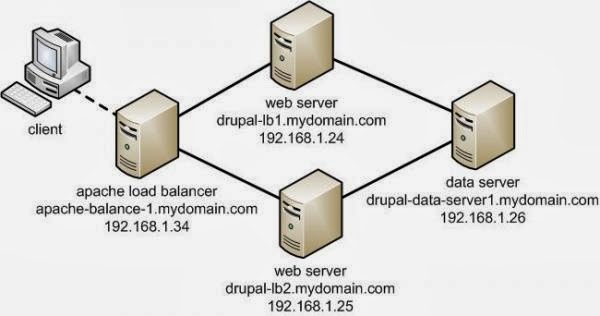
Comments