How to use ntpd to setup and sync Hong Kong Time From Gov 2018
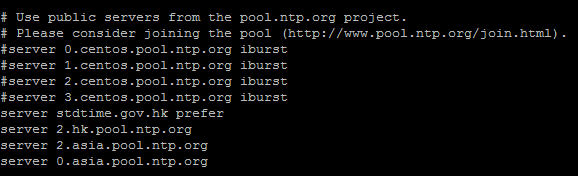
First install NTP using: yum install -y ntpd (CentOS) or sudo apt install -y ntpd (Ubuntu) Edit the ntp config file. Under CentOS it is /etc/ntp.conf Find the section where it shows: server 0.centos.pool.ntp.org iburst server 1.centos.pool.ntp.org iburst server 2.centos.pool.ntp.org iburst server 3.centos.pool.ntp.org iburst Comment it out (Adding # at the beginning of each line): # server 0.centos.pool.ntp.org iburst # server 1.centos.pool.ntp.org iburst # server 2.centos.pool.ntp.org iburst # server 3.centos.pool.ntp.org iburst Add the following line (as of 10 Dec 2018 from pool.ntp.org). No need to put # at the beginning. For latest server list please go to: https://www.ntppool.org/zone/hk server stdtime.gov.hk prefer server 2.hk.pool.ntp.org server 2.asia.pool.ntp.org server 0.asia.pool.ntp.org Save the file and exit. Final output: Stop the service first: systemctl stop ntpd.service After stopping the service, trigger the synchronization by t
