Thanks to this article (in Simplified Chinese, updated new link), there is a way to embed a TTF that can display Chinese (Traditional and Simplify, and possibly Japanese). Environment: TCPDF 6.0.020 PHP 5.3.8 Windows 7 The problem: If you follow this post that said: using cid0cs or cid0ct to display Chinese, it can display the character correctly, only to the extend that user installed a correct font package. However, chances are other users who didn't install that package cannot view that PDF since there are several packages and versions of PDF viewer (mainly Adobe). And even worse: even if user installed certain CJK font package, the PDF still not displayed correctly (show empty page). And according to the official TCPDF documentation about font : The fonts that could be not embedded are only the standard core fonts and CID-0 fonts . The solution: Again, thanks to the post above (in simplified Chinese), now developer can use a font that: Can disp...
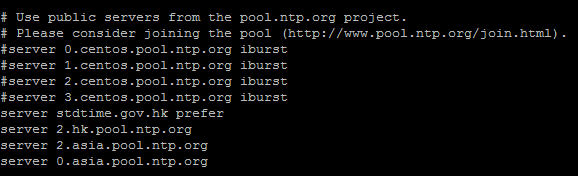
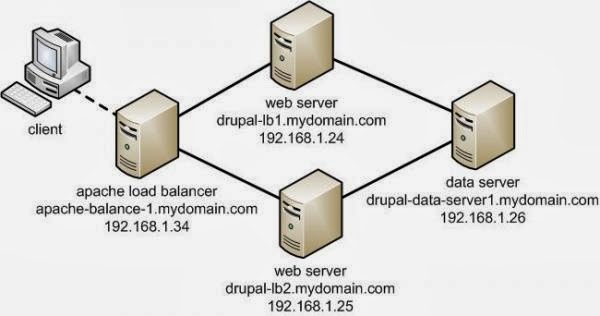
Comments