Wordpress ERROR CONNECTION RESET Fix, Reinstall Wordpress
To people who are having the ERROR_CONNECTION_RESET problem when they are using Chrome to do wordpress development.
Occasionally developer may have problem above, but no clue how to solve it.
Actually, I don't know how to solve it either after doing all the Google search.
So the only valid method is to re-install Wordpress, but still keep database content (including all config values) exists.
Here is how I did, it works for me (My wordpress version is 4.1.1):
Occasionally developer may have problem above, but no clue how to solve it.
Actually, I don't know how to solve it either after doing all the Google search.
So the only valid method is to re-install Wordpress, but still keep database content (including all config values) exists.
Here is how I did, it works for me (My wordpress version is 4.1.1):
- Download latest version of Wordpress and unzip for later use
- In your existing wordpress installation, backup wp-content/ folder and wp-config.php by copying it into another places
- Remove all existing wordpress files (make the whole directory empty)
- Copy all files from the latest copy of WP you just downloaded and place it into this empty folder
- Re-visit your WP site using a browser. At this point you will be able to connect to the site, and require you to install WP. Follow all the steps.
- At the end, the website will prompt to you that this site seems to be installed. Continue and go to wp-admin to try login. (Remember? We did not touch the WP tables in DB)
- Now you should have a new wp-config.php, a new wp-content directory with default themes and plugins installed.
- Now all you need to do is to put back your plugins and themes. CRITICAL: put back the plugins you backed up in Step 2 ONE BY ONE. Do not copy and paste it all to the new Plugin directory. It is because maybe (Just maybe) it is one of your plugins that caused the ERROR_CONNECTION_RESET problem.
- When you put one plugin back to wp-content/plugins, refresh your backend admin panel and see if any error exists. If it is all fine, put back another one until you put back all the plugins.
- Same thing goes to "themes" directory, put back your theme ONE BY ONE.
- After doing all this, you should be able to identify the plugin/theme that created this problem. If you can't find one, that's fine. Our purpose is to make it work again.
- Done.
Points to note:
- During the copy and paste process, I did not go to admin > plugin page to either activate/deactivate anything. I also did not go to theme page to enable/disable any theme.
- In the whole progress, I just stay on Wordpress dashboard admin page and hit Refresh only.
- I did not "touch" the tables in DB. When I say "touch", I mean I did not do any CRUD process on any table in DB.
Hope it helps someone.
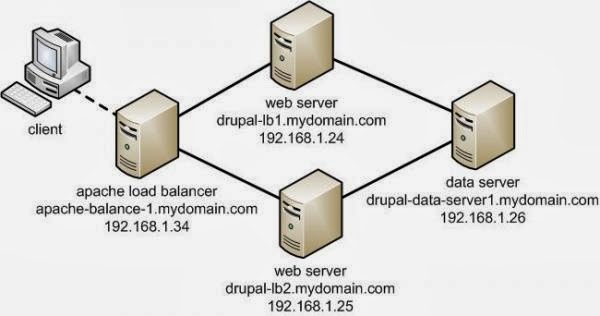
Comments